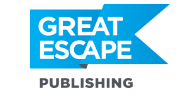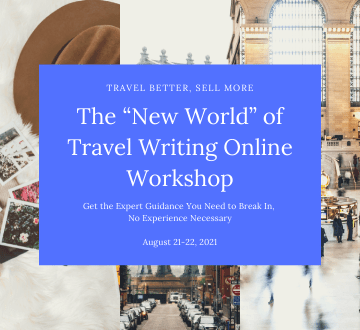And, when it comes to photo editing software, Adobe is the leader. For photographers, they make two programs that are of interest: Adobe Photoshop and Adobe Lightroom.
Which software should you be using? We’re going to take an in-depth look here at Photoshop vs Lightroom – examining the strengths and weaknesses of each program and everything else you need to know to make an informed decision about which software is right for you.
Adobe Photoshop vs Lightroom
First, let’s get started with an overview of each program…
What is Photoshop? Photoshop has been around since the late 1980s and it’s become one of the most powerful graphic design and image-editing programs on the market today. It’s used by both photographers and graphic artists for a wide range of creative projects.
What is Lightroom? Lightroom came along after Photoshop, and it was developed to address the specific needs of photographers. With the rise of digital photography, photographers really needed a way to both edit and organize their photos. They needed a program that offered a workflow that streamlined the process of going from memory card to the final, edited images while keeping everything organized along the way.
When Should I Use Lightroom vs Photoshop? If you’re a photographer, it’s easiest to start with Lightroom. You’ll be able to take images from your camera’s memory card, effectively organize them, and then move on to editing.
Lightroom is all about efficiency so that you can spend more time photographing and creating art with less time spent messing around trying to manage and keep track of thousands of images.
Adobe Lightroom lets you sync your edits across entire batches of images which is great for processing a high volume of photographs. (And let’s face it, in the age of digital photography, we all have a high volume of images to deal with.)
Since Adobe Lightroom is designed to be such a well-rounded tool for photographers, most use it as their primary photo-editing software. Indeed, most things that photographers need to do can be handled in Lightroom.
However, there is definitely still a place for Photoshop. There are times where you may reach the limits of what Lightroom can do when editing a photo, and this is where Adobe Photoshop comes in. For example, Photoshop excels with doing detailed retouching work. If you have something in your photograph that you want to remove (especially if it’s bigger than a dust spot, small blemish, etc.), Photoshop is the answer.
For this reason, Adobe has designed Lightroom and Photoshop to work together. They’ve made it easy to go from Lightroom to Photoshop and back.
Now, let’s dive deeper into the image-editing capabilities of Photoshop vs Lightroom.
Lightroom Image Editing Capabilities. Adobe Lightroom is a powerful and straightforward image editor. As a photographer, you’ll find that you can accomplish most of what you need to do without ever leaving Lightroom, with just a few caveats. Here’s a look at both the strengths and weaknesses of the program:
Adobe Lightroom Strengths:
● Process raw files. Adobe Lightroom is designed to process raw image files. It can certainly handle jpegs as well, but to really get the most out of the program you should use raw images.
● Non-destructive editing. The beauty of Lightroom is that everything you do is completely reversible with no ill effects to your image. As you work in Lightroom, a history of everything you do is saved, so you can always undo something and you can also completely reset the image back to its original state at any time. This is called non-destructive editing.
● Easier to learn. Because Lightroom is so forgiving with its non-destructive editing capabilities, you never have to worry about messing up your photo. This means that you’re free to play and that makes learning the program much easier. Lightroom is also simpler to learn than Photoshop because it’s set up to be used in a very logical, linear way.
● Efficient workflow. As mentioned earlier, Lightroom is designed to maximize speed and efficiency with both photo editing and digital file organization. It’s definitely worth taking the time to learn the complete Lightroom workflow from start to finish.
● Uses Presets. As part of having an efficient workflow, Lightroom has the ability to set up presets. As you work in Lightroom, you’ll find yourself doing certain things over and over. Presets give you the ability to automate this process by doing multiple things with a single click. When used thoughtfully, presets will further save you time and enable you to customize the program for your specific needs.
Adobe Lightroom Weaknesses:
The main weaknesses of the program are when it comes to in-depth retouching and advanced image manipulation. It is also more difficult to make precise selections and changes to just one part of a photo, although this is getting better and better with each new version of the software. Since Lightroom is specialized for editing photographs, it’s really not meant for working with text or graphic design.
Adobe Photoshop Image Editing Capabilities. Where Lightroom excels in efficiency and ease of use, Photoshop excels in advanced image editing. Basically, if you can imagine it, you can probably do it with Photoshop. However, because Photoshop is so powerful with endless possibilities, it is also much more complicated to learn. Here’s a summary of its strengths and weaknesses:
Photoshop Strengths:
● Retouching. When you have a photo that requires heavy-handed changes, Photoshop is the tool for the job. This includes things like portrait retouching, removing distractions, advanced color correction, etc.
● Layers and Opacity. Photoshop works with adjustment layers. This means you can layer change upon change on your photo, and adjust the opacity and blending mode for each change individually. This gives you infinite control over how each adjustment interacts with the next and the cumulative effect your changes have on the overall image.
● Compositing. A major advantage Photoshop has over Lightroom is the ability to composite multiple images together. This opens up worlds of options for creating visual art.
● Content Aware Fill. This is an amazing feature in Photoshop that essentially enables you to invent pixels to fill in and change particular areas of your photo.
● Actions. Similar to Presets in Lightroom, actions in Photoshop let you accomplish a series of tasks with the press of a button.
Photoshop Weaknesses: The major drawback to Photoshop is that the program is not a raw file editor. This means that images brought into Photoshop have to be converted out of the raw file format to either a Tiff or PSD file. Furthermore, as you use Photoshop to edit, it does actually alter the pixels in your image. This means that if you don’t know what you’re doing, the software is potentially destructive to your photo. Photoshop is also not particularly workflow-friendly the way that Lightroom is.
Okay, we’ve looked at the strengths and weaknesses of each program. Now let’s look at the different versions available.
Which version of Lightroom should I buy?
In the last couple of years, Adobe has made changes to Lightroom as a product and actually created a couple of different versions of this software, designed for different audiences. Here’s a quick rundown of both:
Adobe Photoshop Lightroom CC: This version of Lightroom is meant for a truly mobile workflow. Your original images will be uploaded to Adobe’s servers and can be worked on anywhere. This app is fairly new and doesn’t have quite the same features as Lightroom Classic CC (below), but for those who primarily shoot with a cell phone or mobile device it’s an especially good option.
Lightroom Classic CC: This is the new name for the desktop-based software that’s been around for years. Images are stored locally on your computer’s hard drive or an external hard drive that connects to your computer. This version of Lightroom is a catalog-based system so you’ll need to manage both your images and your Lightroom Catalog, making back-ups of both.
Adobe Photoshop CC: This can be purchased together with Lightroom as part of Adobe’s “Photography Plan” for $9.99 per month. With this subscription plan you get both programs including all future updates.
So What Do I Do: Photoshop vs Lightroom? If you’re brand new to image editing, it’s simplest to start with Adobe Lightroom. Since that is where you’ll want to do the vast majority of your image editing (and organizing), it makes sense to put your energy into thoroughly learning Lightroom before moving on to Photoshop.
Although learning Lightroom isn’t difficult, it does require practice to master and it’s a good idea to take a class to learn the numerous shortcuts and timesaving tricks within the program. Once you have a strong foundation in Lightroom, then start building your Photoshop skills as needed for the type of photography you do.
So back to the original question: Adobe Photoshop vs Lightroom?
And the Winner Is?…
…Both!
They each have their strengths and they compliment each other perfectly. But start with Lightroom as the foundation of your post-processing workflow and then build from there.
Travel Photography Resources
5 Dos and 2 Don’ts for Travel Photography
Take Great Photos And Get Paid More For Your Travel Articles
Turning a Photography Hobby into a Monthly Income
The Pros Of Selling Your Images As Stock Photography
16 Mobile Photography Tips And Tricks Every Photographer Should Know